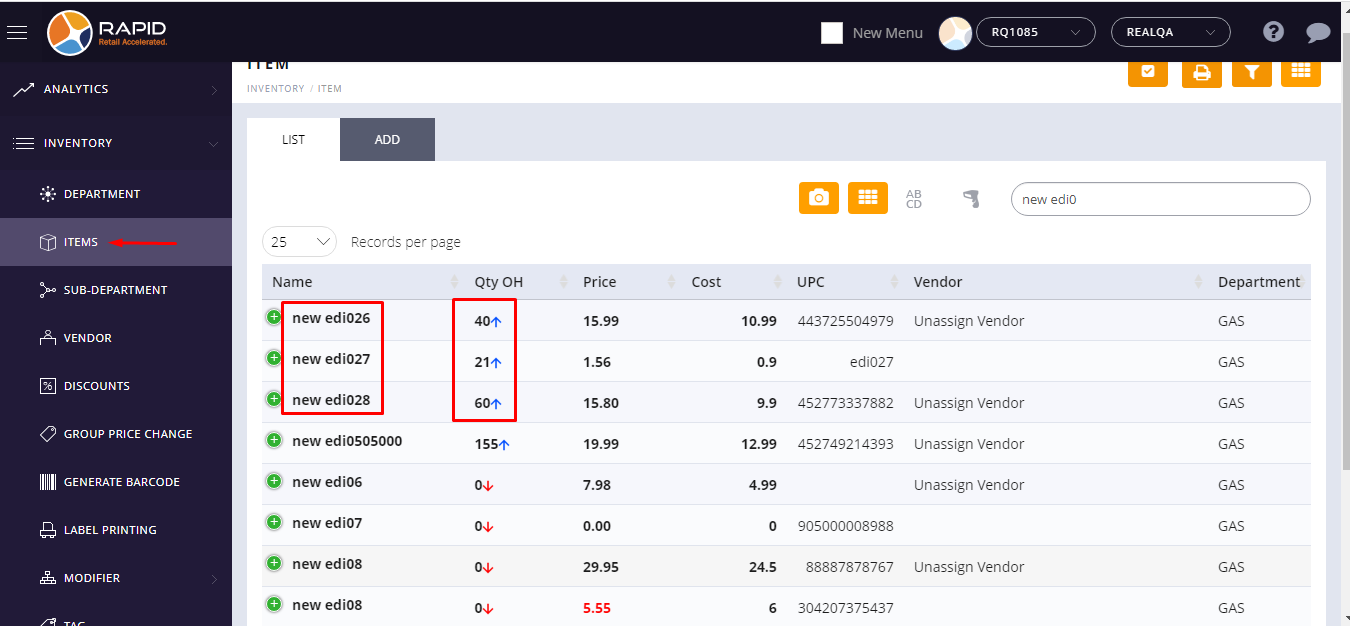Support Document
How do I reconcile the EDI file and verify the item's updated qty?
After receiving goods and importing an EDI file with qty receive and qty purchase when the store wants to
update qty based on receive qty then they can use the reconcile option and check item’s qty.
Follow below steps to reconcile items
Follow below steps to reconcile items
- Open any browser, Go to https://www.rapidrms.com/Account/Branchlogin
- In the Sign in page, Login with your store credential.
- In the Left side menu, in inventory go to EDI File option.
- For adding a new EDI file click on add new option.
- After clicking on add new option then window for import EDI file data would open.
- From the drop down list, select file type (Ex. Fintech, EbyBrown, WLpetrey, Amcon, WholeSalellc and HTHackney) which is already defined.
- Upload file from your pc base on selected file type and after it, uploaded file would display with its name and extension.
- In Vendor field, select vendor if vendor not present under uploaded file if present then it automatically fetch from EDI file.
- Choose Open order either ‘existing open order’ or ‘Create new open Order’.
- Enter Invoice number.
- Click on ‘Import’ button
- In the reconcile page, the item list will display with receive qty.
- Before updating the item’s qty by reconciles option first check those item’s qty.
- From the Reconcile page, click on the reconcile button.
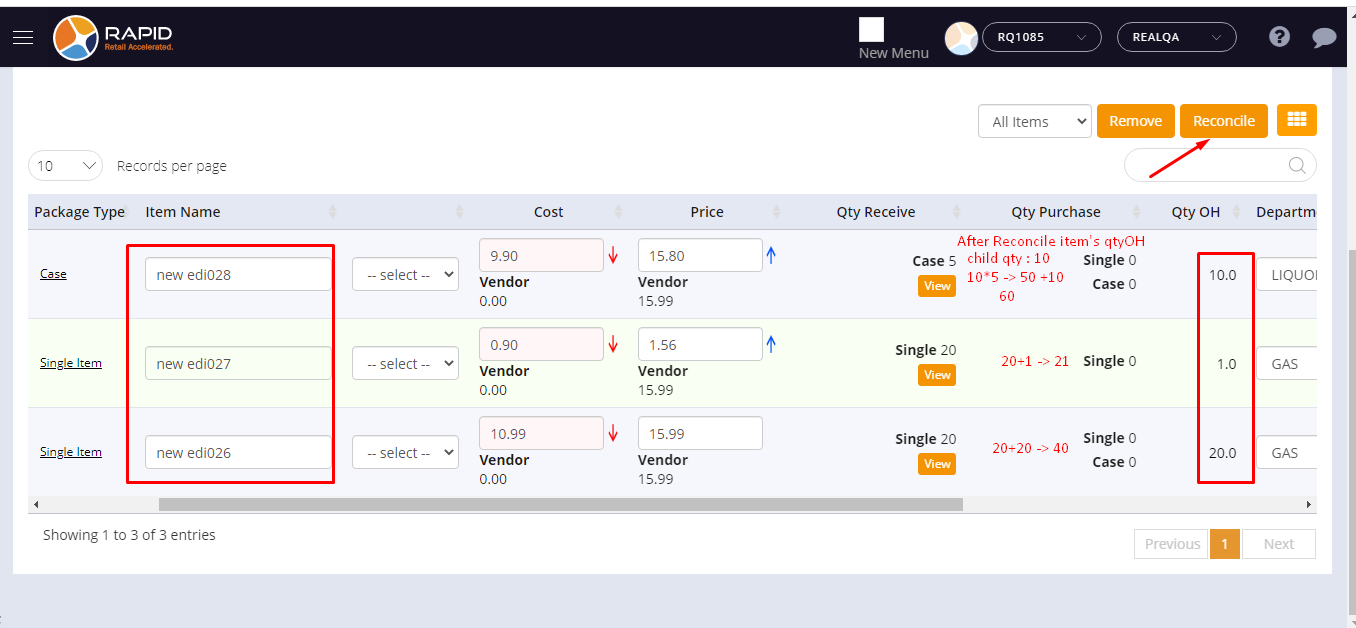
- After clicking on reconcile, one popup for enter remark will display.
- Enter Remark and click on the ‘Save’ button.
- After done reconcile process, the page will redirect on the ‘Close Order’ page.
- Now verify item’s qty under master item page which was under EDI file and reconciled.