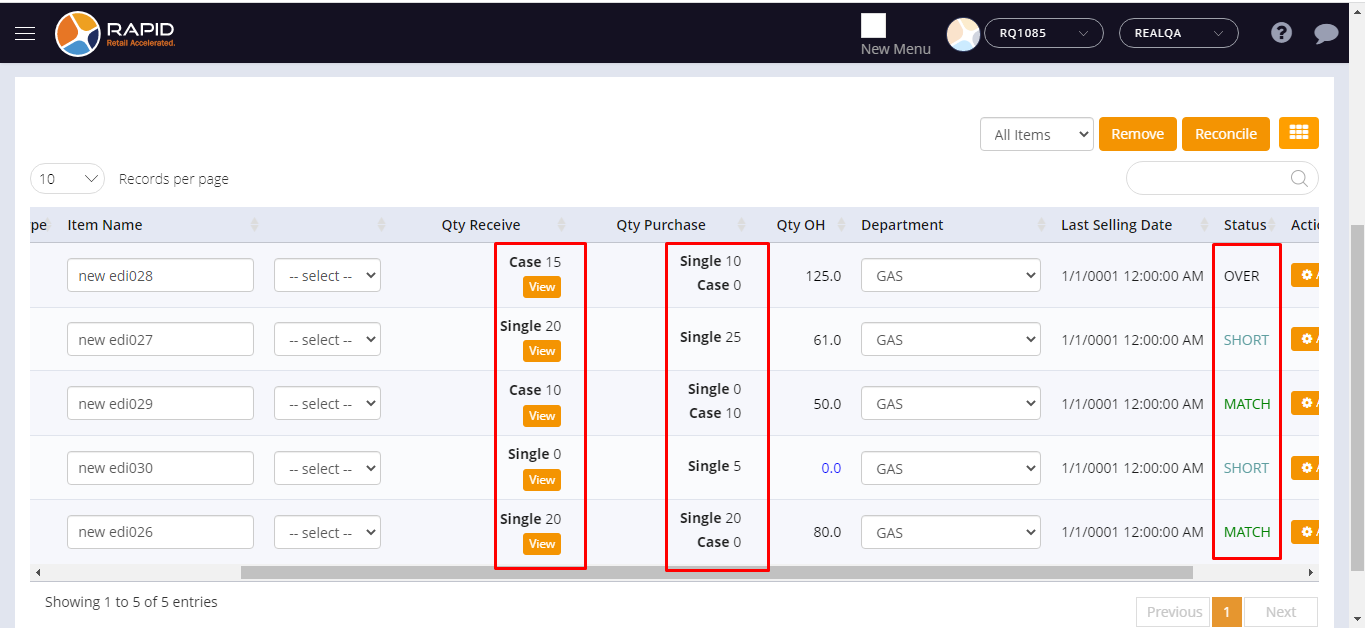Support Document
How can I verify status in the reconcile page?
Based on order and receive qty system display status in the reconcile page.
Follow below steps to import EDI File.
Follow below steps to import EDI File.
- Open any browser, Go to https://www.rapidrms.com/Account/Branchlogin
- In the Sign in page, Login with your store credential.
- In the Left side menu, in inventory go to EDI File option.
- Before importing an EDI file with existing order we should have order so first create one open order from PO.
- Purchase order -> Purchase order list -> Add items -> Add Qty Reorder -> enter Po title ->select items -> click on ‘Create Open order.
- One order would be created.
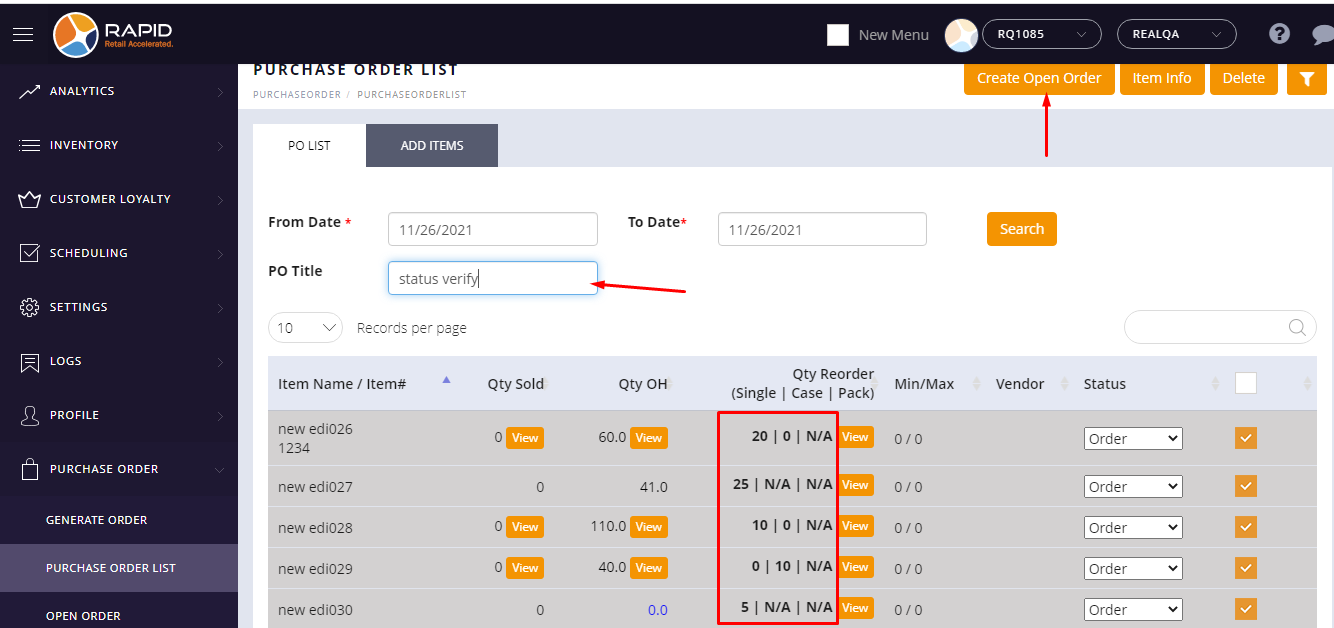
- Now go to the EDI purchase page.
- For adding a new EDI file click on add new option.
- After clicking on add new option then window for import EDI file data would open.
- From the drop down list, select file type (Ex. Fintech, EbyBrown, WLpetrey, Amcon, WholeSalellc and HTHackney) which is already defined.
- Upload file from your pc base on selected file type and after it, uploaded file would display with its name and extension.
- In Vendor field, select vendor if vendor not present under uploaded file if present then it automatically fetch from EDI file.
- From the Open order field, choose ‘Existing open order’.
- When you choose an existing open order then an open order list popup would be displayed.
- Select the order which was created in above point and click on ‘Select OO’ button.
- One new Open Order Title field would be displayed with order title in non editable mode and ‘change OO’ button.
- Enter Invoice# and click on the ‘Import’ button.
- EDI file would be imported and page redirects on the reconcile page with EDI file data
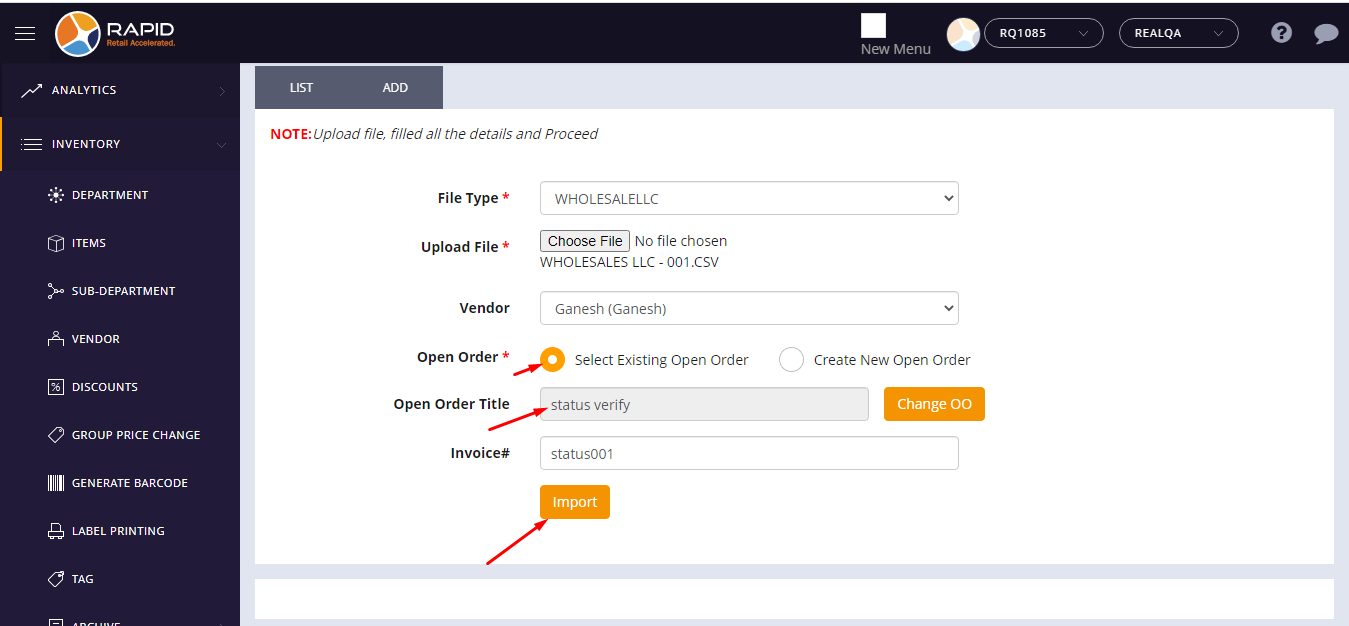
- Now Verify status of all imported items based on Qty Purchase and qty Receive.
Qty Purchase = Qty Receive -> Match
Qty Purchase < Qty Receive -> Over
Qty Purchase > Qty Receive -> Short