Support Document
How Can I update or edit Role from Role Management?
What is Role?
The role is rights that you can assign to a user to allow to access certain modules or features of the Rapid RMS application.
What is Role Management?
Role Management helps you manage authorization, which enables you to specify the resources that users in your application are allowed to access Rapid RMS Application. Role management is mainly used to create roles, and assign a role to the user. Such as Admin, Cashier, and so on.

Please follow the below steps to create a new role:-
The role is rights that you can assign to a user to allow to access certain modules or features of the Rapid RMS application.
What is Role Management?
Role Management helps you manage authorization, which enables you to specify the resources that users in your application are allowed to access Rapid RMS Application. Role management is mainly used to create roles, and assign a role to the user. Such as Admin, Cashier, and so on.

Please follow the below steps to create a new role:-
- Login into the Back office with your credentials.
- Click on the Settings option.
- Click on the Staff menu.
- Select Role Management.
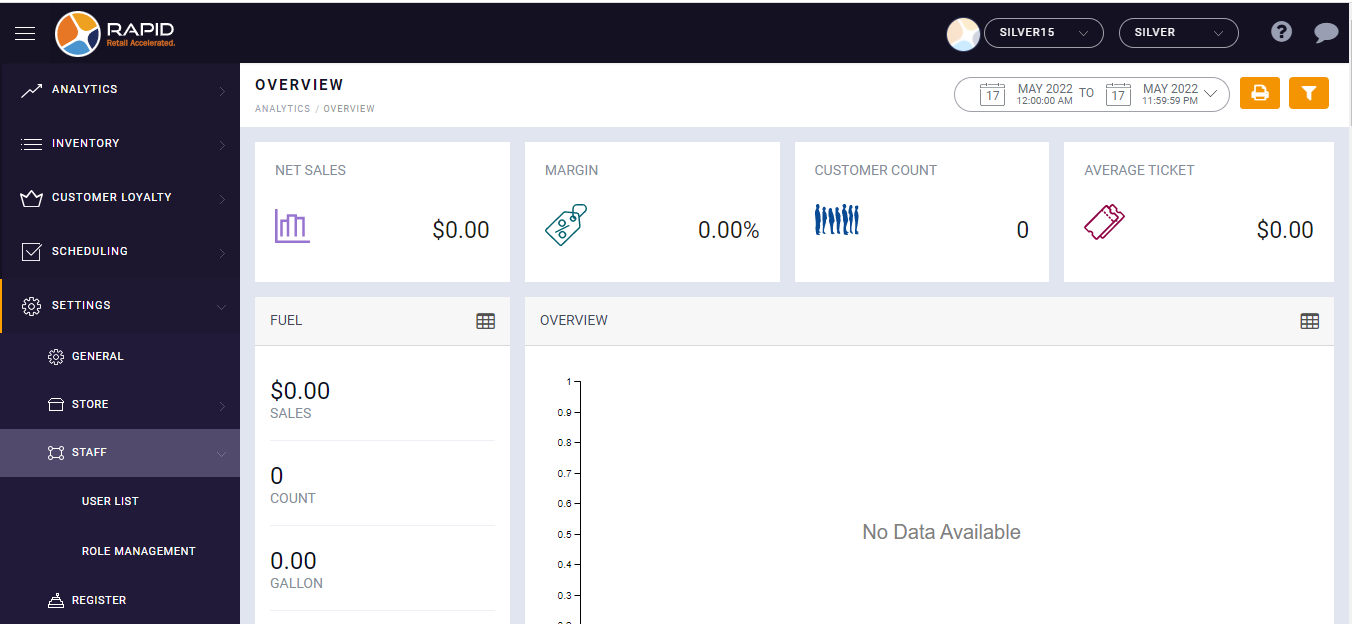
- Tap on Add tab.
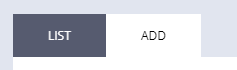
- Enter Role Name.
- It will appear the list of all modules, sub-modules, and features of the RapidRMS application.
- Select the check box next to the modules.
For example, If you want to let users to access the Inventory Management module. Select the checkbox next to the Inventory Modules.
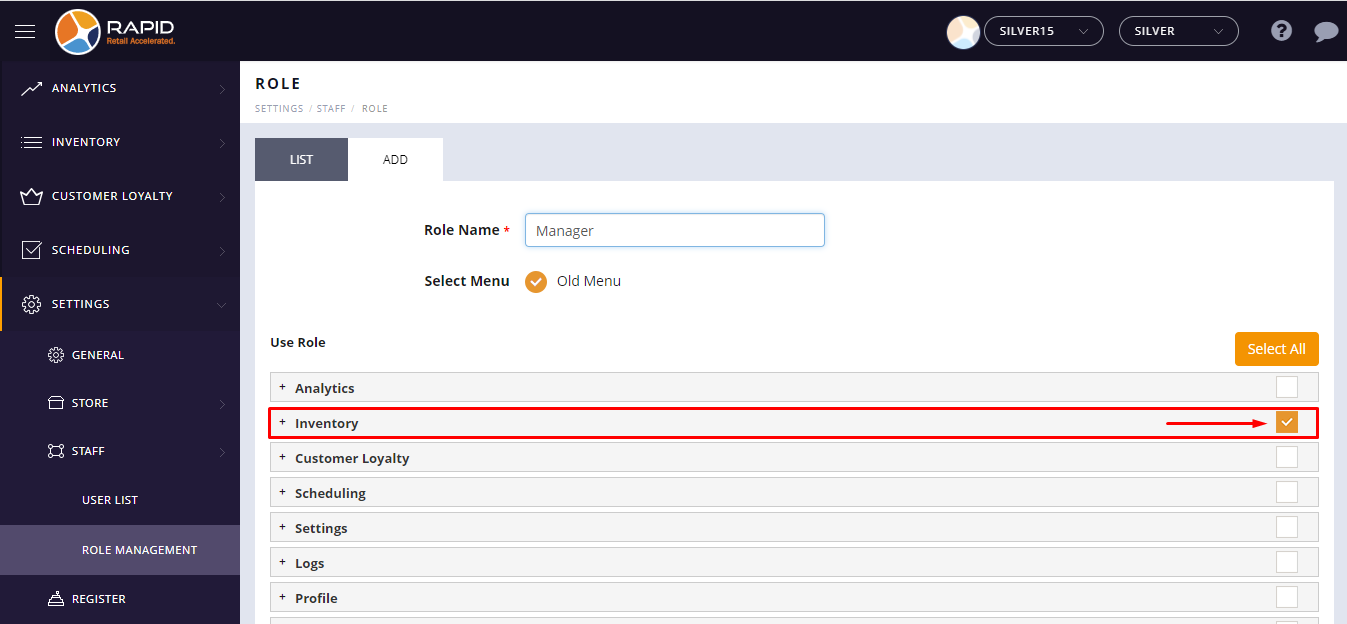
If you want to let users access certain features or sub modules of the Inventory Management module. - Click on the plus button available beside module name.
- It will appear sub-module list.
- Select the check box next to the sub-module.
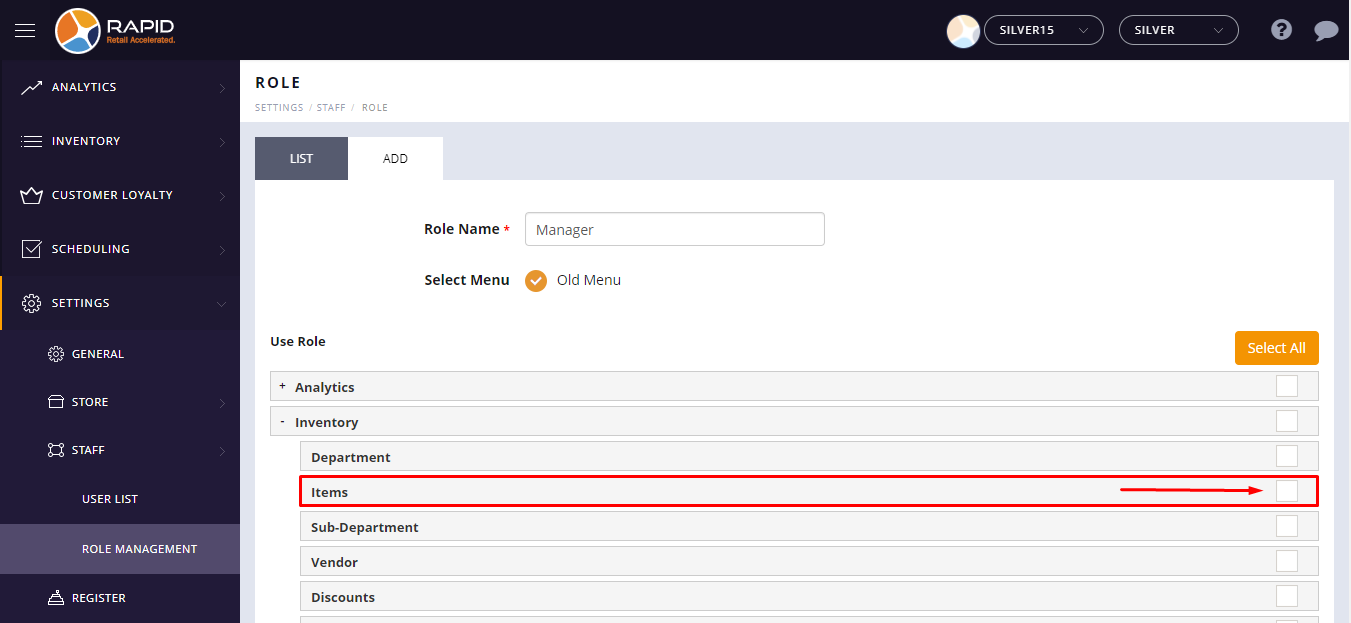
- Tap on the Save button.
