Support Document
How to create third party promotions for Altria scan Data?
• What is Scan Data?
Scan data are the data recorded by the retailers when consumers make purchases. It is mainly used to create discounts or promotions and review each record of the sold item in a store for a particular day. These records are transmitted weekly by the retailerto the particular vendor, Agent, Contractor, affiliate, or service provider through the SFTP site. These data are used for business enhancement and analysis purposes.
Note:- creating the Scan Data third party promotions, Please make sure that the Scan data option is ON from BOS.
If the third party promotion option does not appear, please follow the below steps:-
• Create the third party promotions:-
New update in Scan Data Function in BOS.
o We support the Stacking discount in which the system calculates both Multi Pack and Loyalty discount at same time which was not calculated in previous build.
Scan data are the data recorded by the retailers when consumers make purchases. It is mainly used to create discounts or promotions and review each record of the sold item in a store for a particular day. These records are transmitted weekly by the retailerto the particular vendor, Agent, Contractor, affiliate, or service provider through the SFTP site. These data are used for business enhancement and analysis purposes.
Note:- creating the Scan Data third party promotions, Please make sure that the Scan data option is ON from BOS.
If the third party promotion option does not appear, please follow the below steps:-
- Login to BOS with your user credentials.
-
At the top right side, click on three line hamburger
 menu.
menu.
- To select settings, you might need to scroll down.
- Choose the module option from the list.
-
Now, Select the Scan data module option from the list.
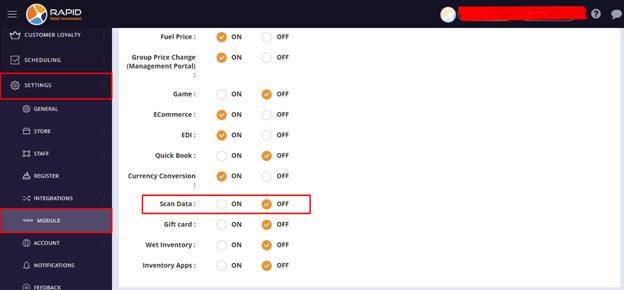
• Create the third party promotions:-
- Login to BOS with your user credentials.
- In the top right, click on three line hamburger
 menu.
menu. - Choose Third party promotion option from settings.
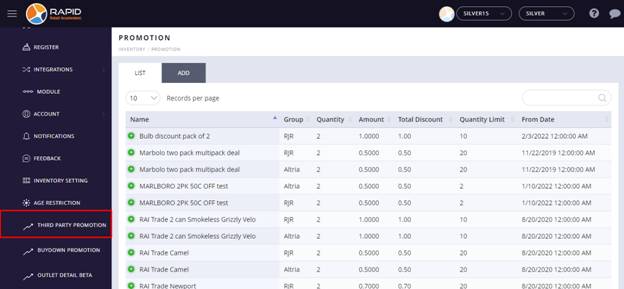
- Now, Select add tab.
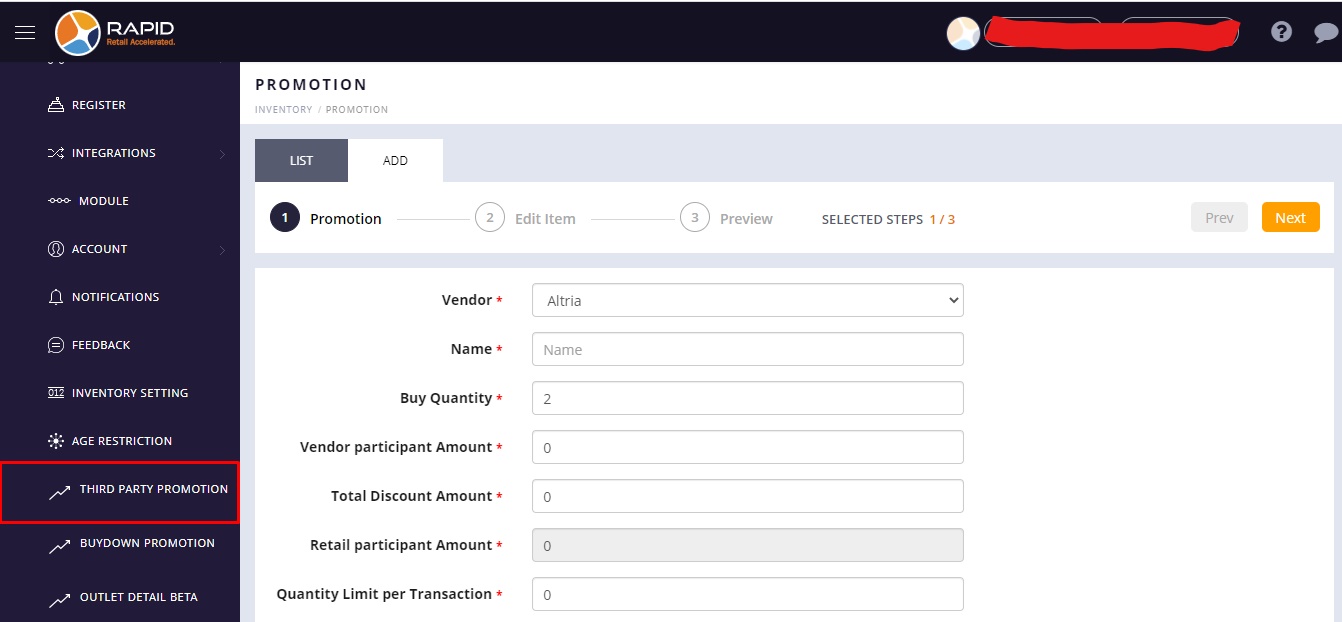
- Select vendor from the drop down list.
Note:- As of now, we have only two vendors available for third party promotions which are and RJR. - Enter the Third party Promotion name.
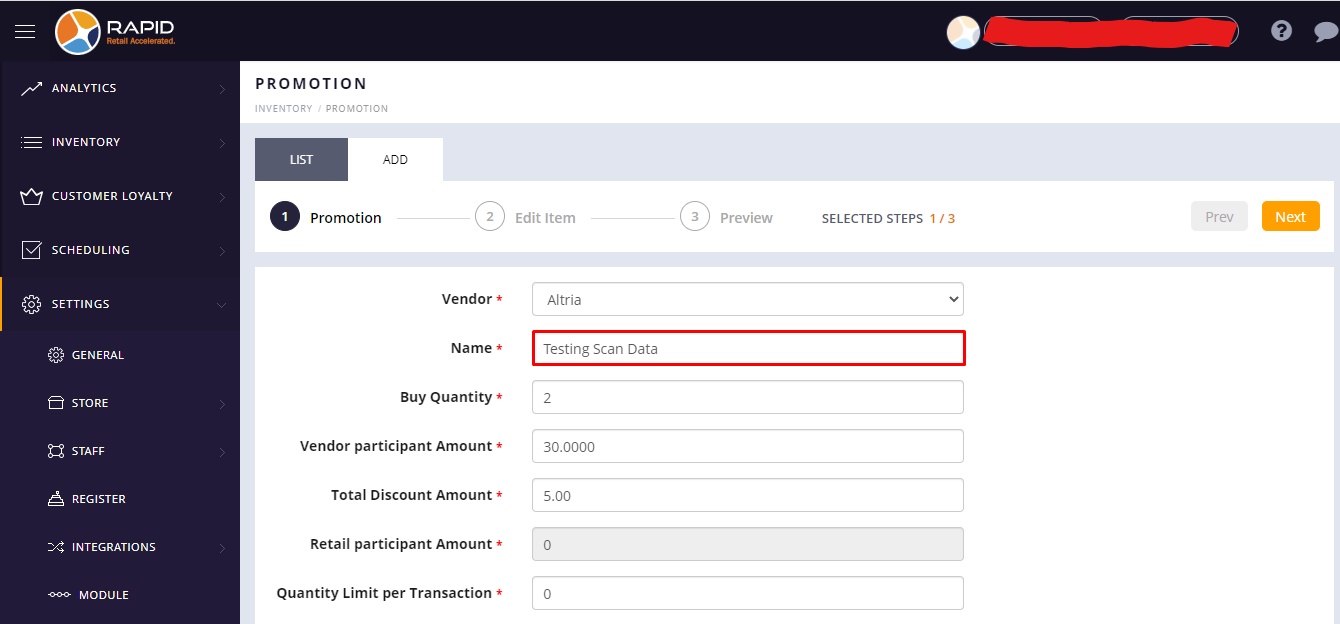
- Enter quantity on which you want to apply the discount in the Buy Quantity.
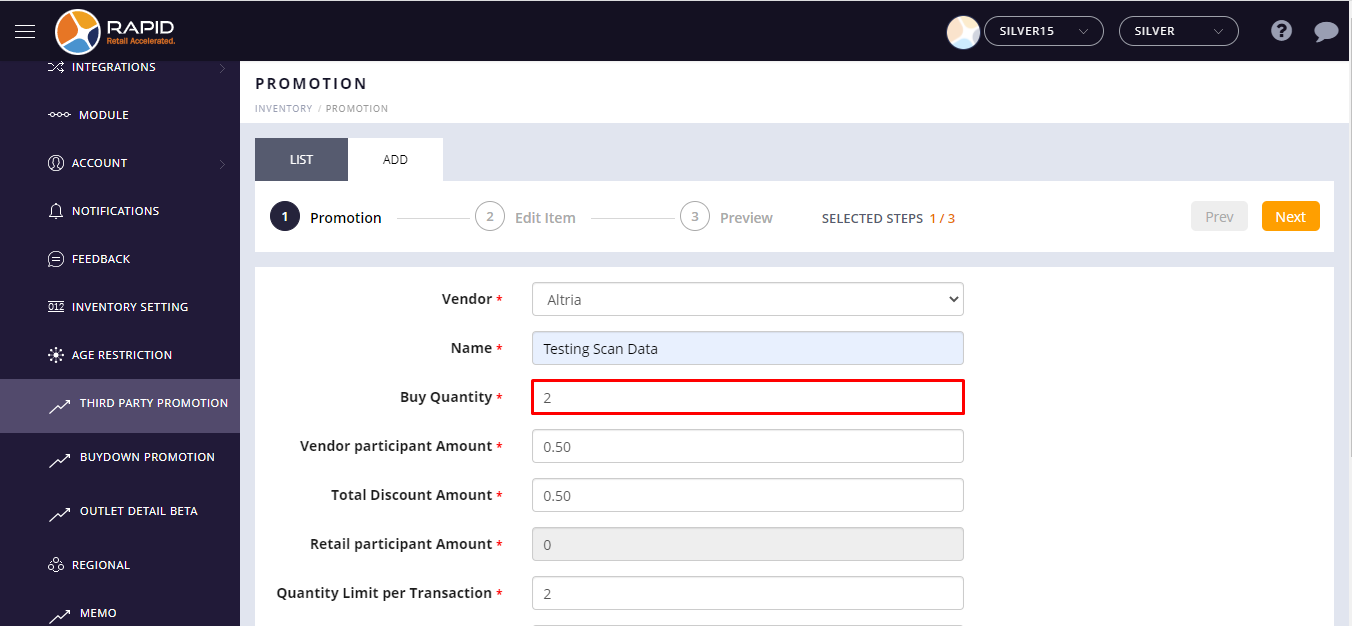
-
Enter Vendor Participant Amount.
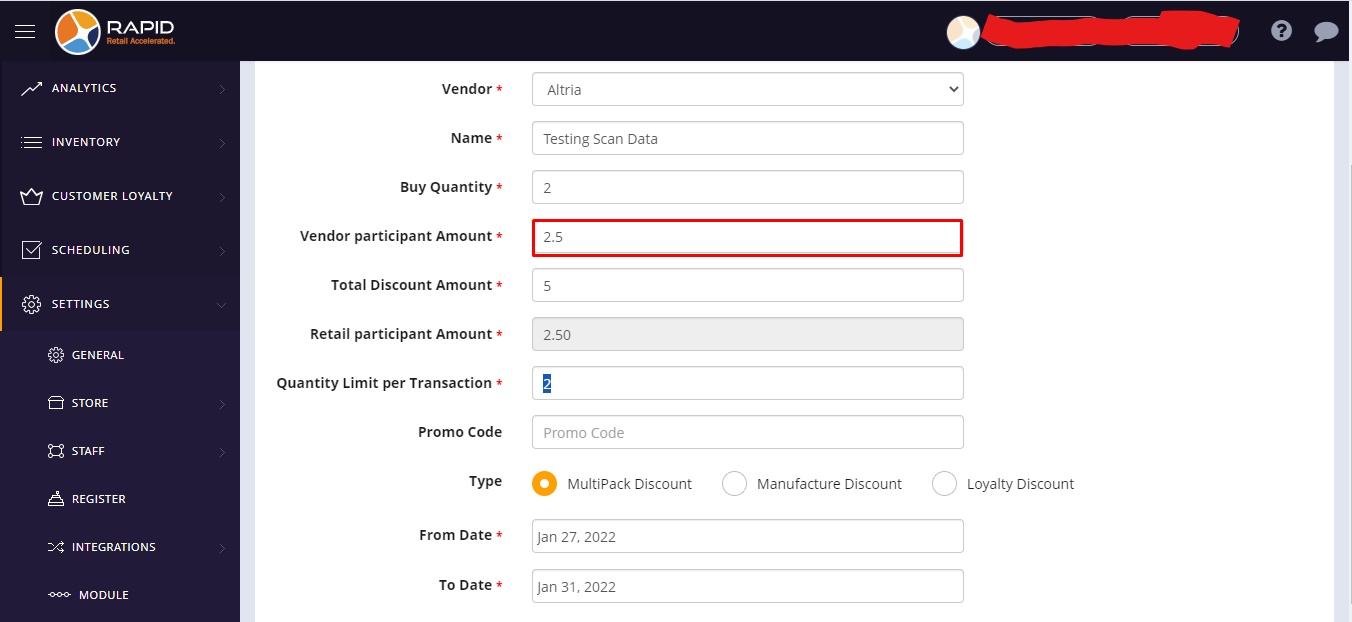
- Enter Total Discount Amount.

- Retail Participant amount appears automatically after entering the value of Vendor participant and
total discount amount.
The following examples explain how the Retail Participant Amount appears automatically.
Example:-The vendor providesa 0.50 cents discount for an item, if the store provides 0.50 cents extra discount to their customer. Hence, the total discount amount will be $1. So when you enter $1 into The total discount amount. 0.50 cents discount will appear to Retail participant amount tab automatically.
Vendor participant discount amount = 0.50 cents
Total Discount amount = $1
(Vendor participant discount amount 0.50 cents + discount provided by the store of 0.50 cents)
Therefore, Retail participant amount = 0.50 cents.
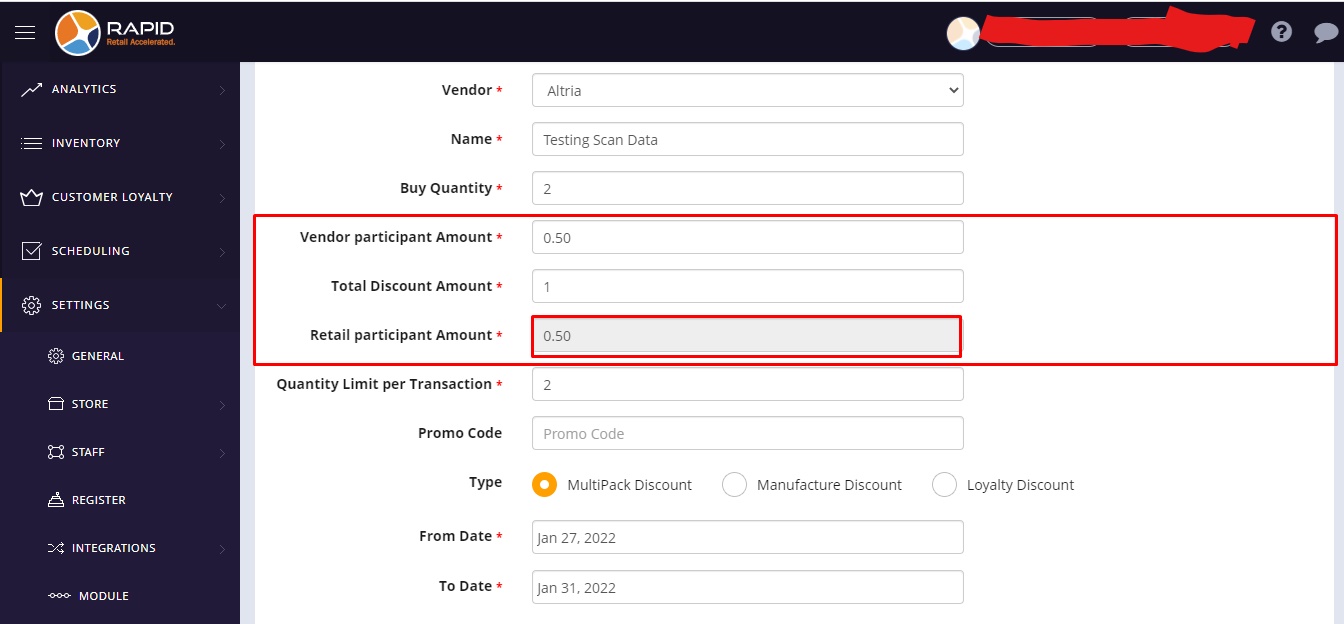
Example:-Thevendor gives a 0.50 cents discount for particular items. So when you enter 0.50 cents into The total discount amount. It will not appear anything to retail participant amount because the discount has been provided by the vendor only.
Vendor participant discount amount = 0.50 cents
Total Discount amount = 0.50 (Vendor participant discount amount 0.50 cents)
Therefore, Retail participant amount = 0.
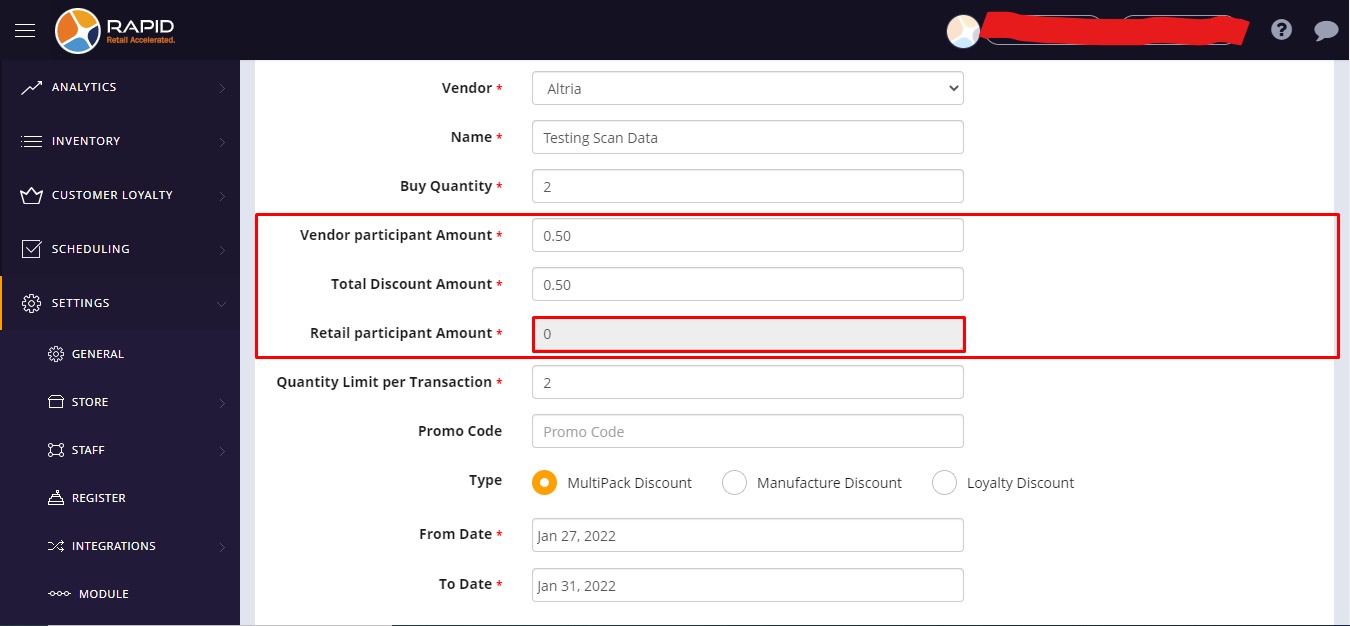
-
Enter quantity in the Quantity Limit per transaction. It is mainly used to restrict for applying a
discount on the item per transaction. If Cashier add more then the limit per transaction in same
invoice, In reporting system will count Qty which was already define in Promotion and remaining Qty that
discount not calculated. For the safer side Cashier need to add that Item in different invoice for
calculation the discount on the scan data items
Note : If not want to add Limit in the section so leave blank that filed to avoid any misunderstanding.
Example:- If the user enters 10 quantities in the quantity limit per transaction tab, the discount will only be applied for 10 quantities when you ring up or complete the transaction for items per transaction.
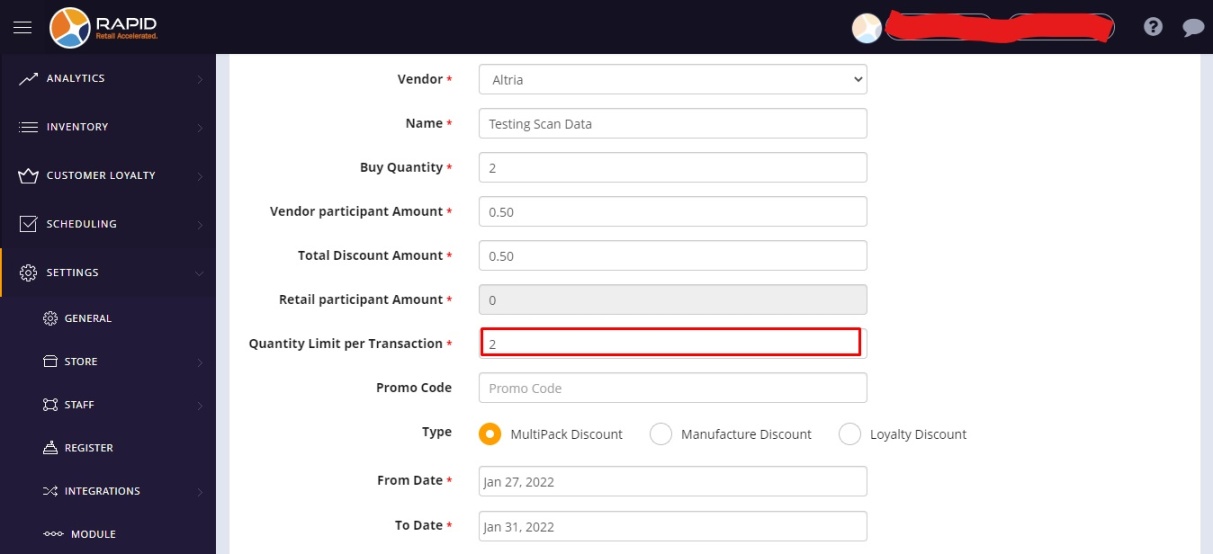
- Enter promo code.
- Select promotion types from available options.
a. Multipack or Loyalty based on the requirement

- When add Loyalty Promotion form the BOS so need to add Promo code must
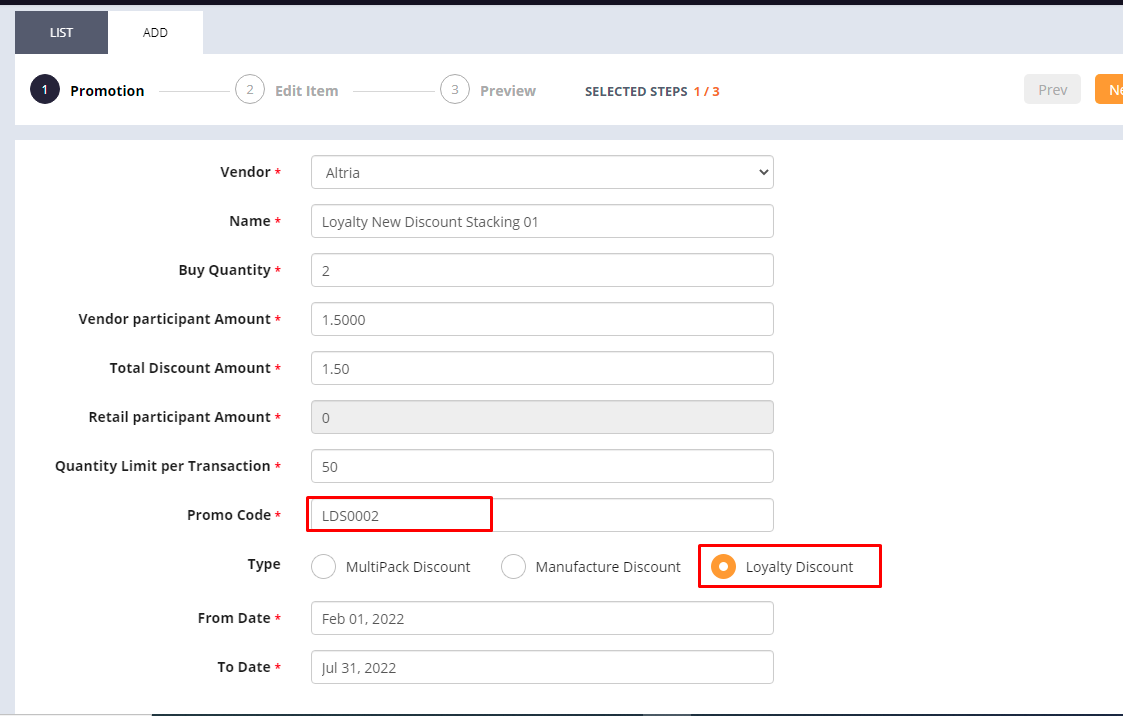
- Select the date from which you want to start to apply a discount in the “From” date.
- Select the date from which you want to close to apply a discount in the “To” date.
- At the top left side, click on the Next button.
- Select the items from the list.
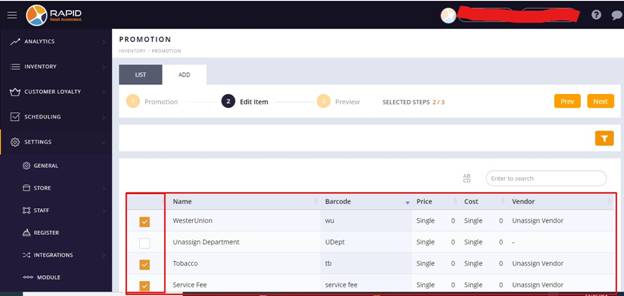
- You can also select items using the filter option available at the top left side corner of the screen.
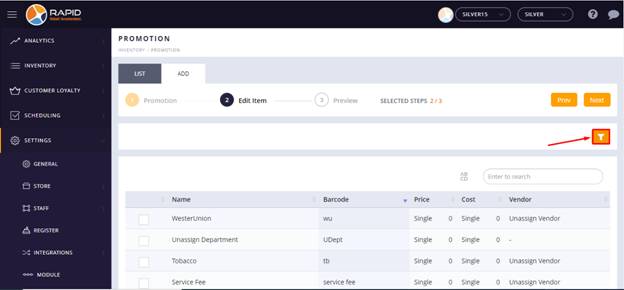
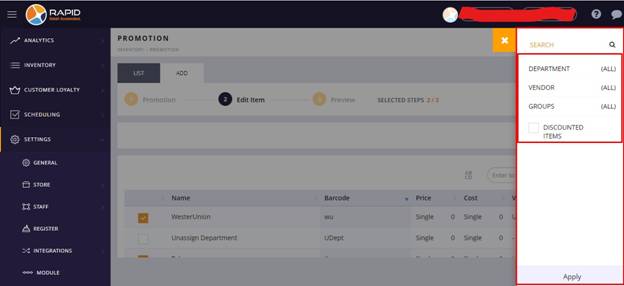
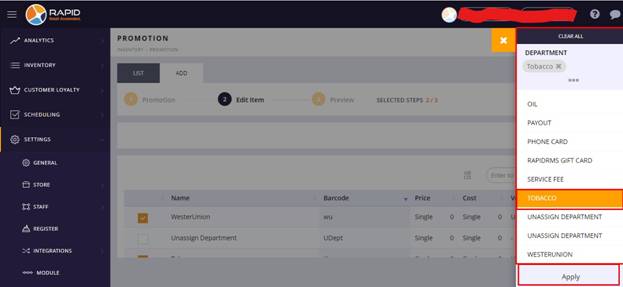
- Click on the Next button again.
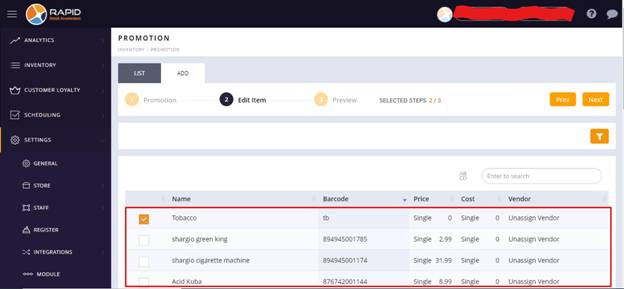
- The selected items will appear in the preview section.
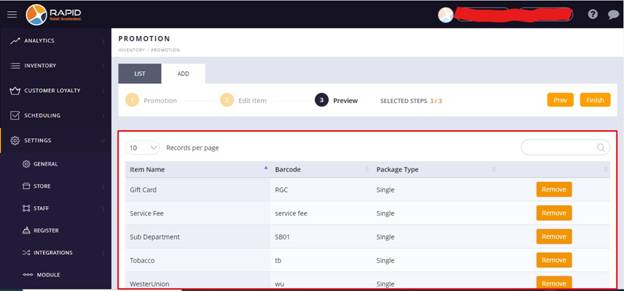
- At the top left side, click on the Finish button.
- Now your Scan data discount creatd and you can see them form the List tab by doing filtering.
-
BOS (Scan Data) Promotion automatic created in POS so no need to create same discount form the Promotion
moduel of POS.
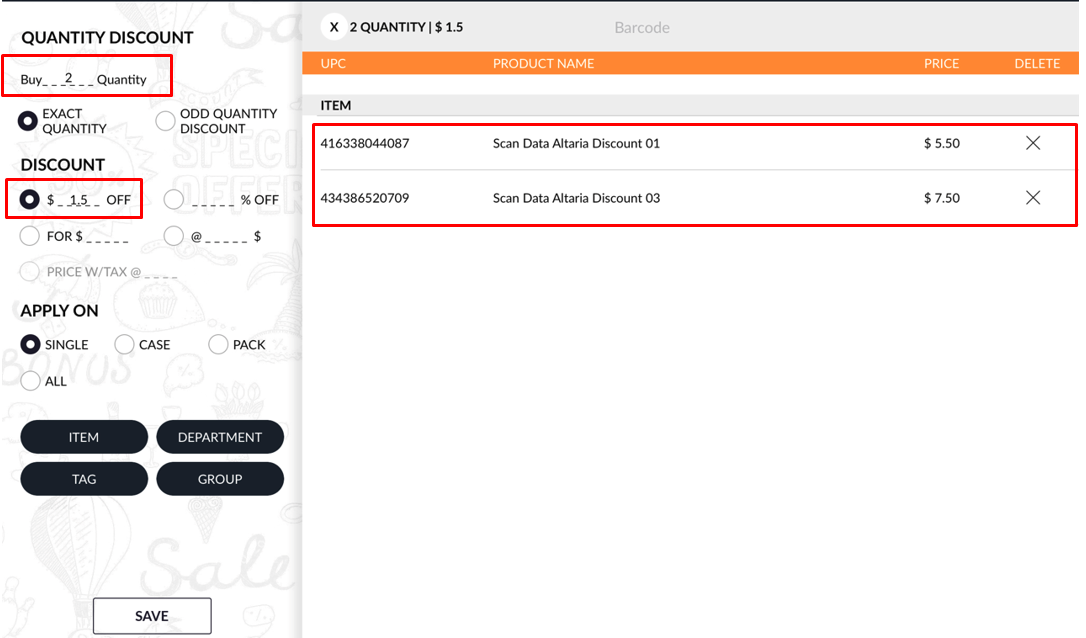
- Now see that Discount not calculated for the item even ring up the same item which are there in Above
promotion and fulfill the condition. But the missing point to add customer in thar transaction which was
not added in Bill screen.
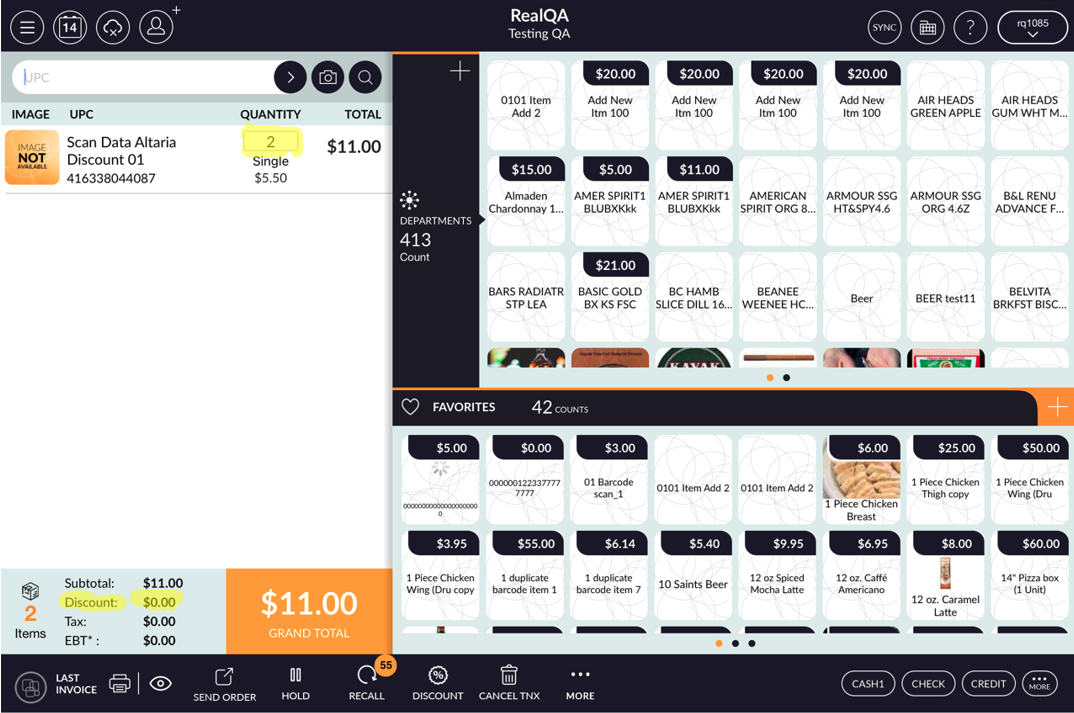
-
Now add the customer in to the same transaction and see that now discount is calculated based on the
promotion define.
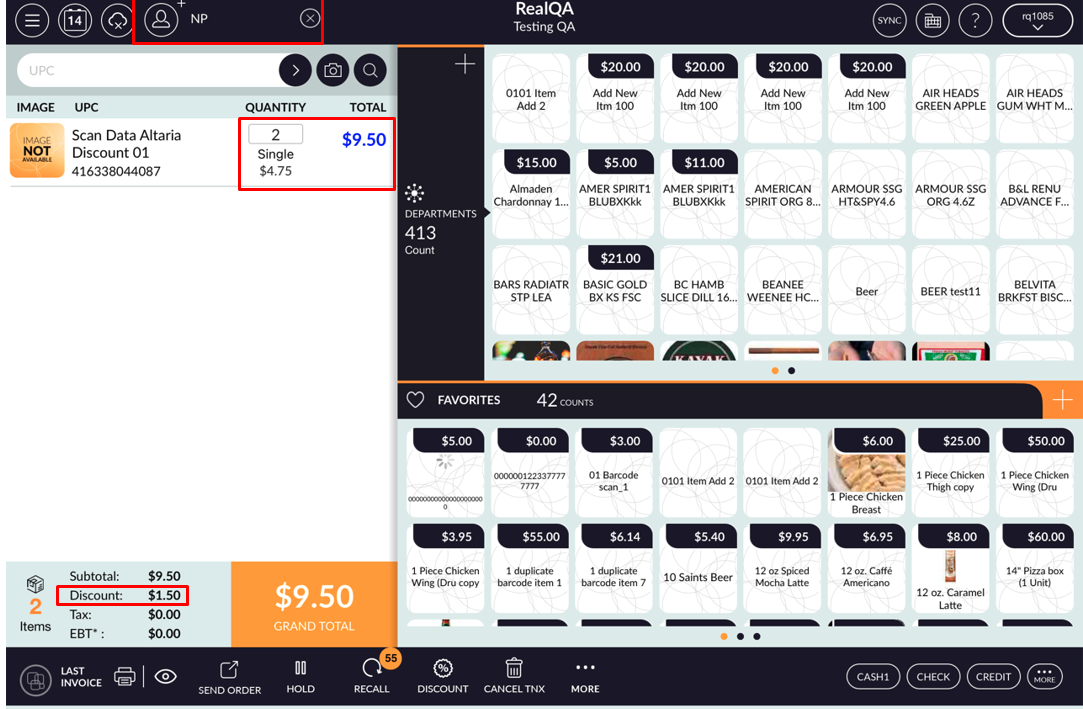
Note: If Cashier take customer loyalty in Promotion option then Cashier must add customer when they ringup item form the RCR (POS).
New update in Scan Data Function in BOS.
- Form now when user create the scan data promotion regardless of Multipack or Loyalty it will automaticallycreated the same promotion into POS Promotion so no need to create the same from the POS side.
-
Now in scan data system will send reminder mail before 7 days to client for Expiration of the promotion
Date and also send mail for wrong Loyalty code at same time.

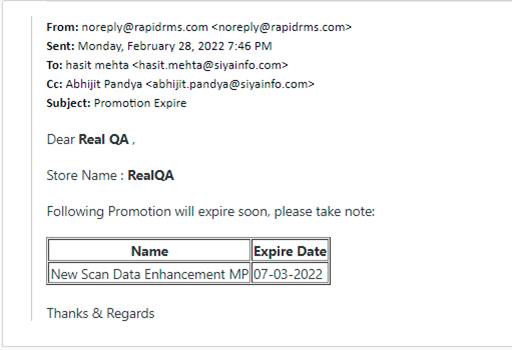
-
Also we support the Validation window when file has any mismatch information and for that it Prompt the
user and stop submitting that file and ask them to download and see the Error message at the end of the
same sheet. Or if a customer still want to upload file with error so we also allow them to do so and for
that we add “Upload with Error Option” with error list which besides the “Download” button. Once that
error will be resolved by user and re submit the same file system allow to upload same file on the
vendor server.
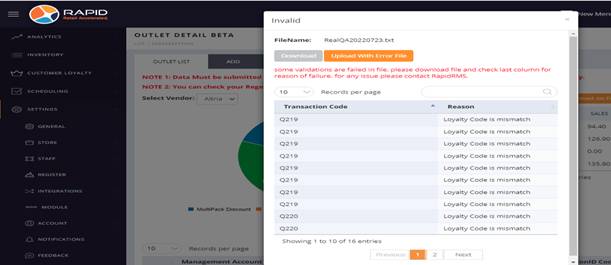
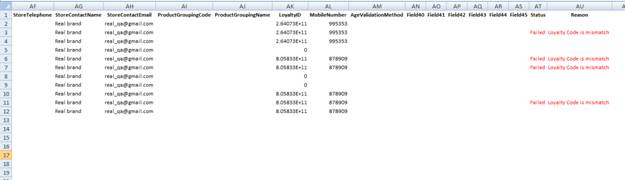
- After resolved the error system allow to upload file on the FTP sever.
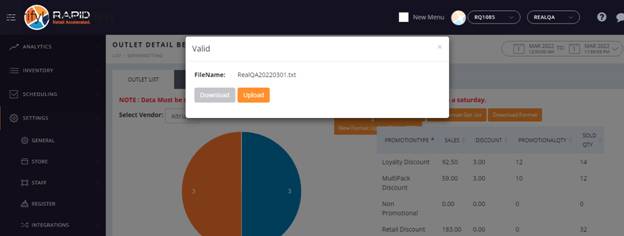
o We support the Stacking discount in which the system calculates both Multi Pack and Loyalty discount at same time which was not calculated in previous build.
Ex. If Item A price was $2 and Item B was $ 3 discount of multi-pack
was $0.5 cen
And Loyalty was $1 for baying 2 Quantity.
Ex. If Item A price was $2 and Item B was $ 3 discount of multi-pack
was $0.5 cen
And Loyalty was $1 for baying 2 Quantity.


- • In this update we also support live updates from BOF to POS so in this whatever discount added/created from the BOF is automatically created in to POS Promotion module so if there is any similar discount created in POS previously need todisable/Off to eliminate the double discount or App freezing issue in RCR bill screen
