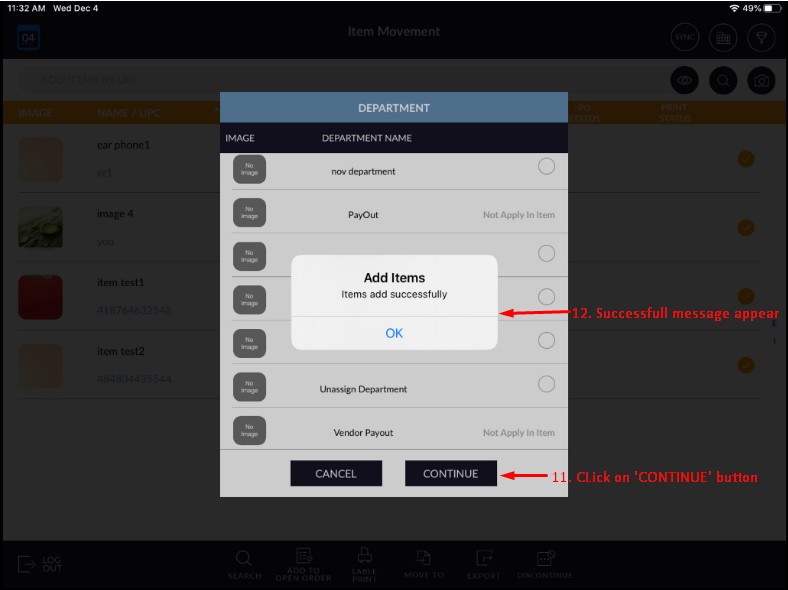Support Document
How to assign categories for multiple items together?
This functionality is used when a user wants to add or assign a category to multiple items together.
- Open Rapid RMS Application. ->From the Home screen, -> go to the “ITEM MOVEMENT” module.
- In the Item movement page, in the bottom screen, tap on the Search button.
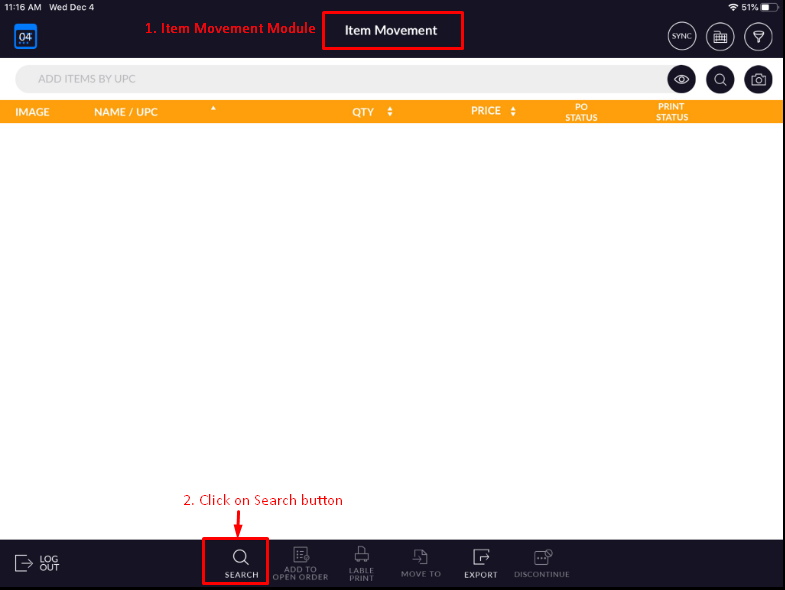
- Select all items which category you want to change or add.
- Tap on the Add button. This will add those items on the “ITEM MOVEMENT” page.
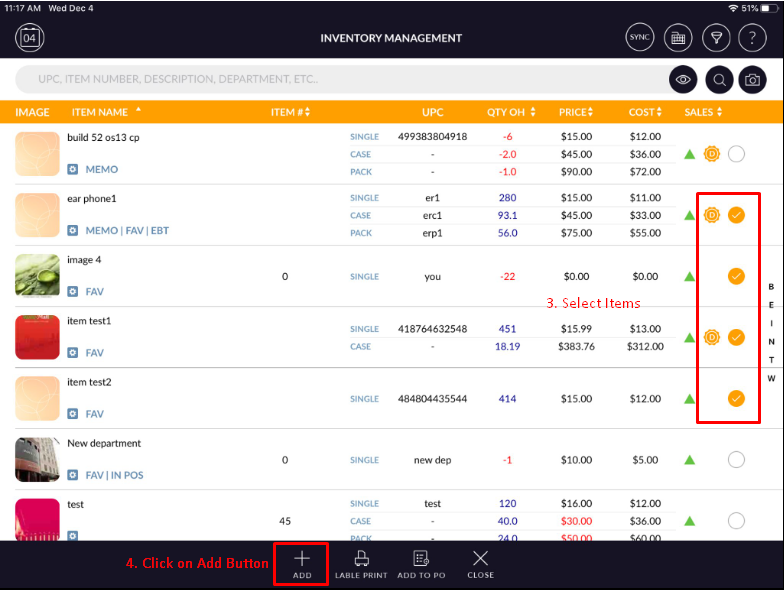
- Now from the “ITEM MOVEMENT” list, select all the items again that you want to change a category.
- Now after selecting items, in the bottom screen tap on the “MOVE TO” button.
- Now you will see, one popup with options like DEPARTMENT, SUB-DEPARTMENT, VENDER, GROUP, TAGS, TAX, and EBT.
- From the category list, tap on any of the category ex) Department.
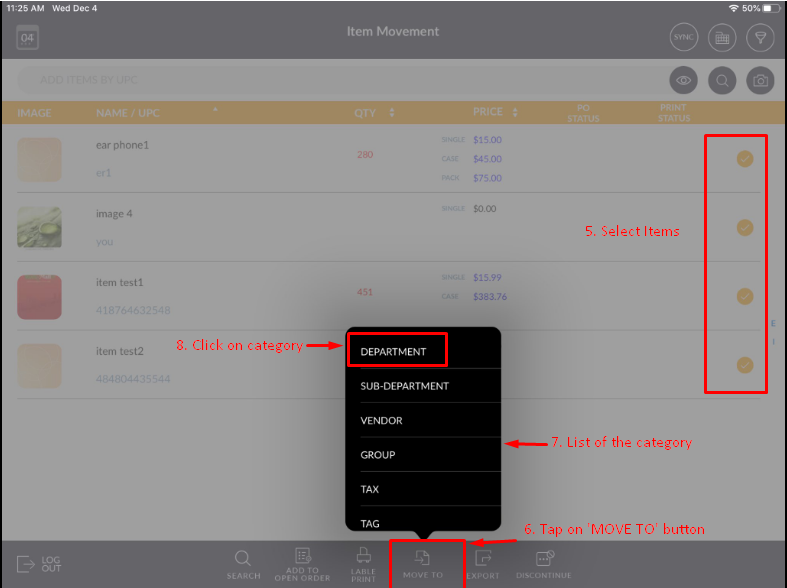
- It will open another pop up with a list of Departments, Select your desired department that you want to move your items.
- Now from confirmation popup, tap on the “Yes” option.
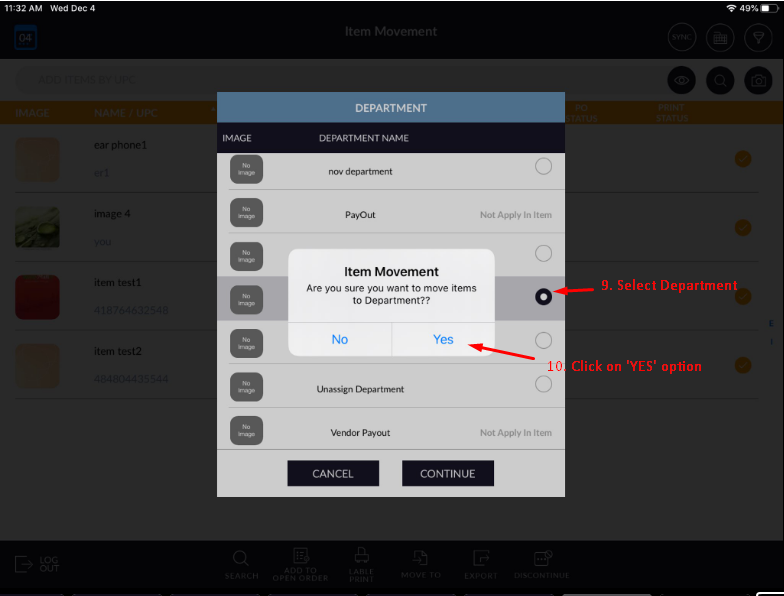
- After confirmation, click on the “CONTINUE” button.
- Now you will see, a message appear for successful and that category assigned to all those selected
items.